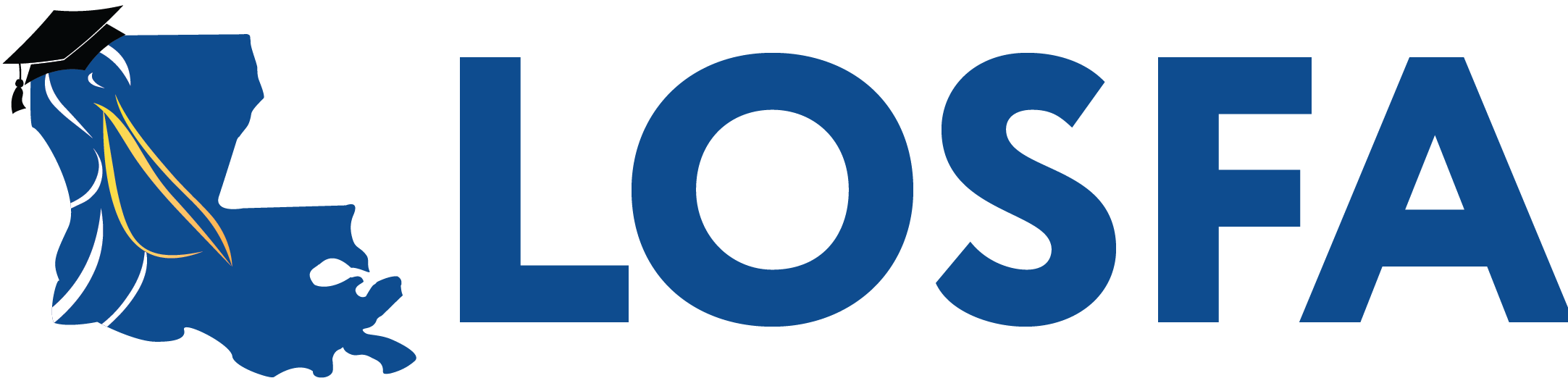Month
02Day
16LOSFA Zoom Resources
Zoom Help
Zoom is a commonly used program for holding meetings at a scheduled time over the internet. You can join a Zoom meeting using just about any internet connected device, even a smartphone. Many people really like Zoom because it is so easy to use.
Here are some quick facts to help you join a Zoom meeting:
- A Zoom account is NOT required to join a meeting.
- Click the meeting link at or shortly before the scheduled meeting time. Note that you may need to register for the meeting before joining the Zoom room.
- If it’s your first-time using Zoom, the program will download automatically
- When asked, enter your name as you wish to be shown in the chat.
What devices can I use Zoom on?
- Laptop/computer (PC/MAC) – recommended
- Tablet (Apple iOS, Android)
- Smartphone (Apple iOS, Android)
15 Minutes before your meeting:
- Find a quiet space with strong WiFi that is free of distractions. You can test your internet connection speed by visiting Zoom’s suggested third party bandwidth tester, Speedtest.
- Test your headphone, microphone, and camera to make sure the other participants can hear and see you (and vice versa).
- To test your microphone, click “Test Computer Mic & Speakers” in the pop-up window that appears when first opening a test meeting or beginning your scheduled meeting. See more information on audio testing.
- To test your camera, just look at the Zoom window to see that you are clearly visible, non-pixelated, and can move and speak without noticeable delays. View video testing tips.
- You may need to give Zoom permission to access your camera and microphone beforehand.
During the Zoom Meeting:
- Click the START VIDEO to begin broadcasting from your webcam.
- MUTE your mic until you are called upon to speak.
- Option 1: click the microphone icon with your mouse to mute and unmute.
- Option 2: when muted, hold the spacebar to temporarily unmute yourself.
- Click the CHAT bubble to ask questions via text. You can chat to everyone in the meeting, just the presenter, or a specific person.
- Find out who else is in the meeting by clicking PARTICIPANTS. This is also where you can “raise your hand” to ask a question, answer a question, or give some emoticon feedback!
- At the end of the presentation, click LEAVE MEETING.
Still needing more help? Please schedule a time for us to assist you days before the meeting with CustServ@la.gov.